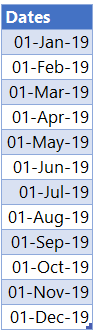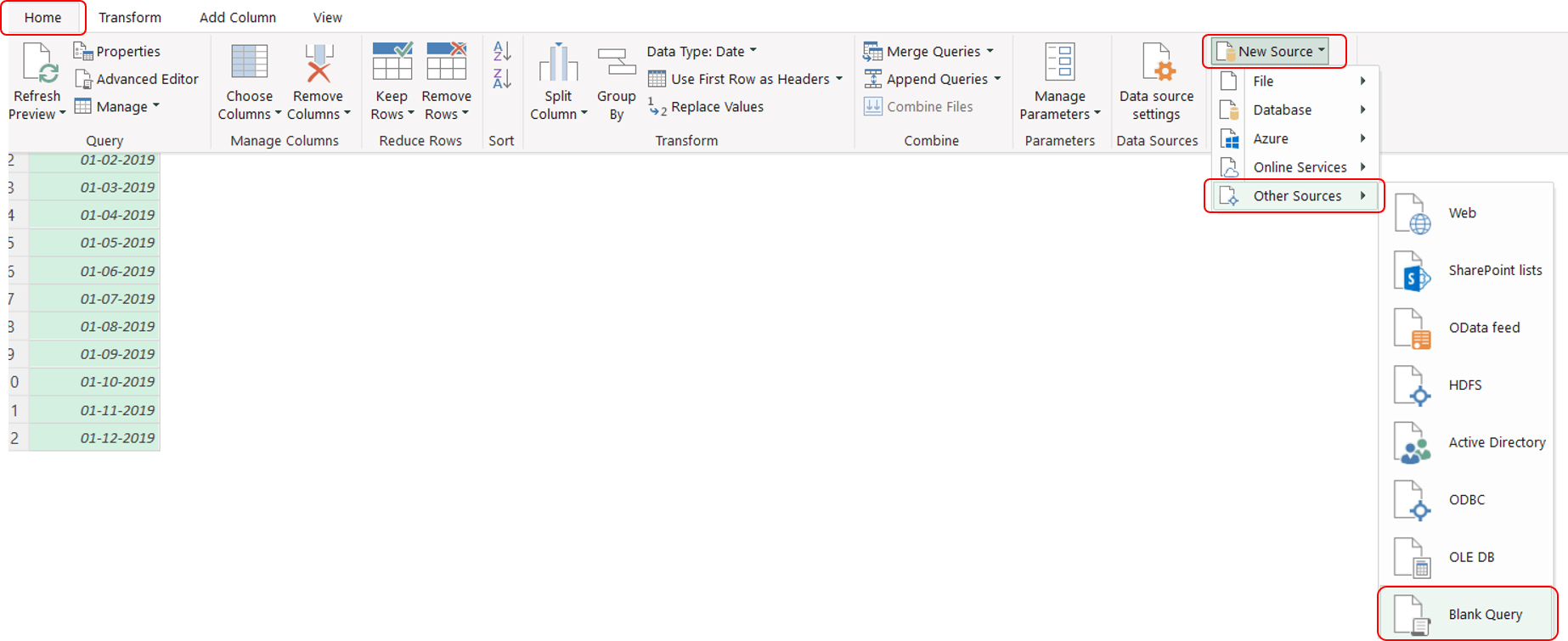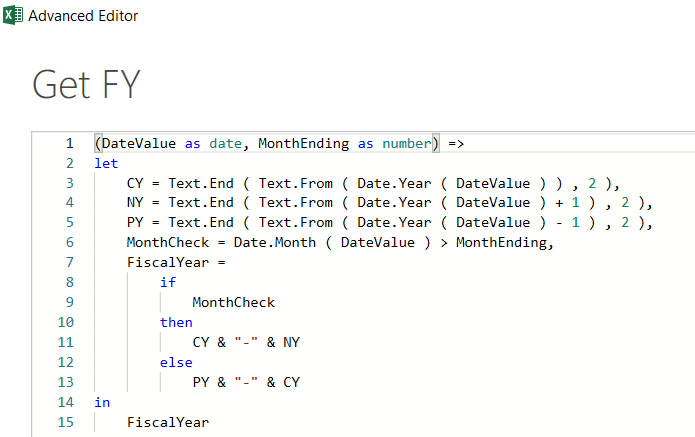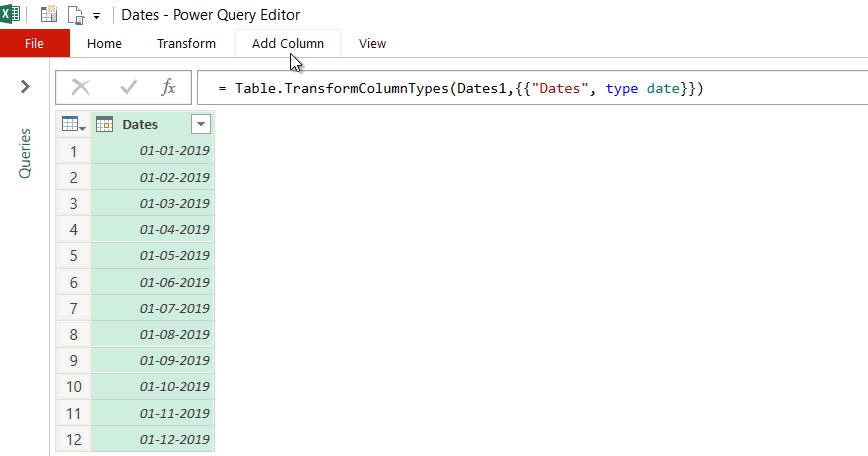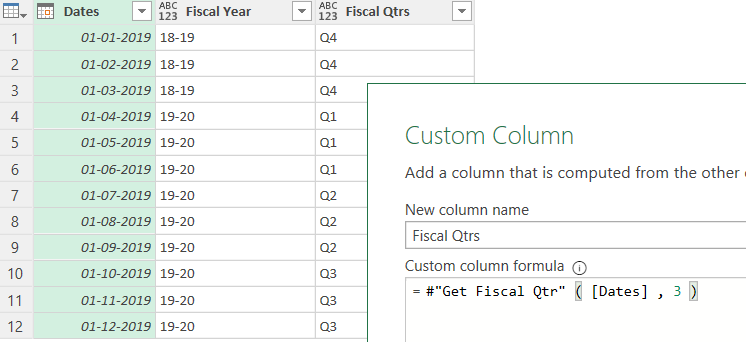Add and remove users
Last updated: December 1, 2021
APPLIES TO:
If you have Add and edit users permissions in your HubSpot account, you can create new users, customize user permissions, and remove users from your account.
Add users
- In your HubSpot account, click the settings settings icon in the main navigation bar.
- In the left sidebar menu, navigate to Users & Teams.
- In the upper right, click Create user.
- You can add your users in a few different ways:
- Enter the email addresses into the Add email address(es) field. If you are adding multiple users at the same time, separate email addresses with a space. Then click Next.
- Import users from a CSV file. In Excel, add an Email column with the email addresses of your users, and save the file in a CSV format. Click A CSV file, then drag and drop your .csv file, or click choose file to browse files on your computer. Then click Next.
Please note: only 100 users can be added in a single CSV import. If you are importing more than 100 users, you will need to do multiple imports.
- If you have the Salesforce integration turned on, you can import users from Salesforce. Click Salesforce records. By default, all of your Salesforce users will be selected for import. Clear the checkboxes next to any users you do not want to import, then click Next.
Set up user permissions
You can set up the permissions for your new users in a few different ways. If you've added multiple users, the permissions will be set for all selected users.
- In the How do you want to assign permissions to this user? section, select a permission option.
- Click the Select template dropdown menu and select a template.
- Click Next.
- Review the full breakdown of HubSpot's permissions settings and navigate through each of the tabs to customize the access for your new users, then click Next.
- Start with a default permission role: templated permissions based on the user’s job. For example, Super Admin is a default permission role.
- Use a saved role: if you've created roles, you can select a permission set for the users you've added to grant them the role's permission set.
- Click the Role dropdown menu and select the role you want the new user to have.
- Click Next.
- Start from scratch: review the full breakdown of HubSpot's permissions and customize the access for your new users.
- Review the full breakdown of HubSpot's permissions settings and navigate through each of the tabs.
- Use the dropdown menus to customize the access for your new users.
- Click Next.
Send invite email
- By default, HubSpot sends an invite email to new users with a link to set their password. If the user has already set up a HubSpot password for another account, you can skip sending the welcome email by selecting the Don't send an email invite when this user is added to HubSpot checkbox.
Please note: this checkbox is only available in accounts with at least one of the following subscriptions: Marketing Hub Enterprise, Sales Hub Enterprise, Service Hub Enterprise, CMS Hub Enterprise, or Operations Hub Enterprise.
- Review the permissions, then click Send or Add to give the users access to your account.
- If you made changes to the existing role or started from scratch, you can save these permissions to assign new and existing users the same access.
- Select the Save as a custom role checkbox.
- In the text field, enter a role name.
- Click Save.
- If you want to add the user to a primary team, click the Primary team dropdown menu and select a team.
- To add the user to additional teams, click the Additional teams dropdown menu and select the checkboxes next to the other teams.
- Click Apply.
- Click Done.
The new user will then be sent the welcome email where they can set their password and log in. If the new user doesn't receive a welcome email within five minutes, ask them to check their Junk/SPAM folder. If the email doesn't appear there, the user should follow the steps to ensure HubSpot emails are delivered. You can then give them account access by sending a reset password email. The new user can also do this directly from the login screen.
Once a user has been added to an account, they’re eligible to receive notifications, such as lead assignment notifications. The user can manage their notifications by logging in. After the user logs in, they can also set up their profile.
Remove users
Please note: to remove a Sales Hub Starter, Professional, or Service Hub Professional user from your HubSpot account, you must first remove their user's access to paid sales and service tools.
Before removing a user, keep in mind that their created content and owned records may be affected:
- When a user is removed from an account, HubSpot will not delete any assets or activities that they created. This includes assets such as blog posts, pages, lists, workflows, forms, and reports, as well as sales activities such as logged emails and notes. Assets will show Deactivated User (removed user's email address) as the creator.
- Any scheduling pages created by the removed user will be deleted.
- Any social messages published by the removed user will remain published. However, if the removed user was the administrator for any social media accounts, you may need to reconnect those accounts.
- Any sequences, templates, and documents created in your account will remain; however, the removed user must have shared their sales templates prior to removal for other users to access them.
- If you remove a user from your account, Deactivated User (removed user's email address) will appear in the ownership property for any contacts, companies, deals, and tickets owned by that user. If your HubSpot account is synced with Salesforce and the removed user is still a Salesforce user, the user's name will appear as Name (Salesforce), as it does for SFDC users who never had HubSpot access.
- After a user is removed from your account, they will no longer appear as an option in filters, such as in lists or dashboards. You can display removed users in your filters by selecting the Show inactive owners checkbox when filtering.
Before removing a user, you should reassign any records owned by the user. Learn more about setting ownership of records in HubSpot.
To remove a user from your account:
- In your HubSpot account, click the settings settings icon in the main navigation bar.
- In the left sidebar menu, navigate to Users & Teams.
- Select the checkbox next to the user you want to remove, then click Remove from account at the top of the table. You can select more than one user for bulk removal.
- If the user still has assigned records, a dialog box will appear showing their assigned records. Click a record count link to navigate to the object dashboard, where you can then reassign the records manually.
- In the dialog box, click Remove from account. Once removed, the users will no longer have access to log in to your HubSpot account.
If a user is set as a point of contact in your Account & Billing settings, you will need to remove them from the role before you can remove them as a user.
- In your HubSpot account, click your account name in the top right corner, then click Account & Billing.
- In the left sidebar menu, click Company Info.
- In the Points of contact section, click Remove from role next to any roles that the user is set as.
- In the dialog box, click Yes, remove from role.
- If the user is set as the Primary contact, you will need to replace them with another user.
- Click the dropdown menu next to Primary contact, then select a different user.
- In the dialog box, click Yes, add user to role.
You will now be able to remove the user from your account.
Please note: when you remove a user from your account, the user will remain as a blog author. Learn how to delete the blog author profile manually.
Source :- https://knowledge.hubspot.com/settings/add-and-remove-users